Have a Question?
< All Topics
Print
How to create a chef incentive and view incentive report?
Posted
Updated
ByPooja Kulkarni
When a special order is received, you have the flexibility to assign the order to any chef with a fixed incentive. Once the order has been assigned, you can generate the incentive report. Here are the steps to create a chef and an incentive:
To create a chef:
- Navigate to the back office.
- Click on “Settings”.
- Select “Chef”.
- Choose the relevant store.
- Add the chef’s details.
- Turn on the “is active” switch.
- Click on “Create chef”.

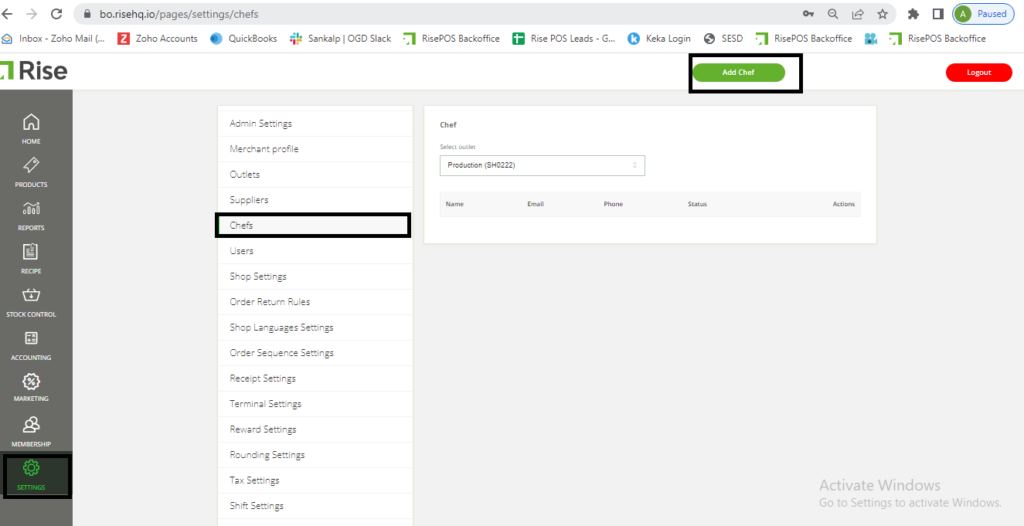
To create an incentive:
- Go to the back office.
- Click on “Settings”.
- Select “Incentive setting”.
- Choose the store for which you want to create the incentive.
- Add all the necessary details.
- Click on “Add Incentive”.

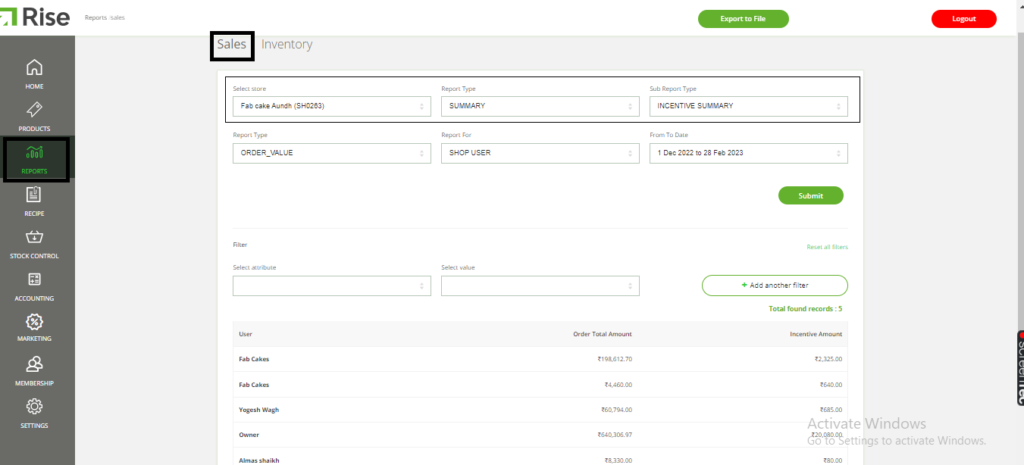
Note: An incentive report will be automatically generated upon dispatching the order from the production or central kitchen.
Table of Contents

